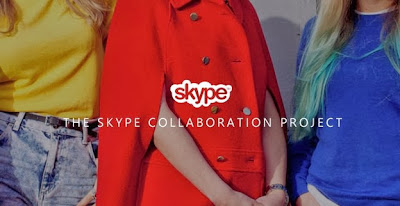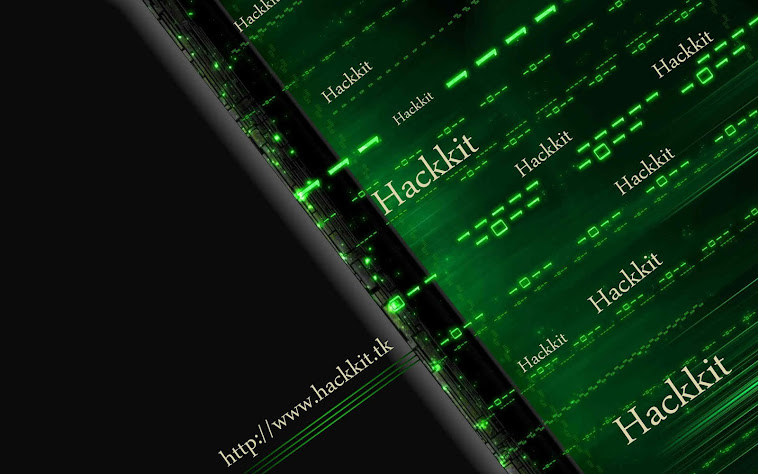One of my friends came up to me a little while back and asked me if I was interested in buying some USB flash drives from him. He had about 200 pieces, they are all new and are about 60% below the current market price. It’s a very good deal when you can buy a $20 new USB flash drive for only $8. He couldn’t reveal how or where he got it from and that alone got me a little worried about the quality of the USB flash drives. He also told me that there won’t be any warranty if the USB flash drive fails. So I thought that the possibilities are they could be either stolen or are rejected stock from the factory.
The only thing I am afraid of is using a stick for a few times and it couldn’t read the files or can’t detect the drive anymore. I have also heard several stories of people buying USB flash drives from places like eBay and their true capacity being only a fraction of what was advertised. So, with all this in mind, I told him that I’d like to test the USB flash drives first before buying and he agreed. Windows comes with scandisk or chkdsk which I can use to scan for bad sectors but it lacks any soft of burn-in test or a test to check the true capacity. So here are 3 tools you can use to test the current condition and performance of a USB flash drive.
1. Check Flash
Check Flash (ChkFlsh) is a very simple flash drive testing and maintaining tool. I have used this tool several times to run a burn in read and write test on USB drives. If the device is able to survive after a few cycles, the USB flash drive should be OK. There are 3 access types and 6 action types for you to select. To access the actions of “Read stability test”, “Save image”, “Load image” and “Full erase” you have to change the Access type from temporary file to a logical or physical drive.
Other than checking for drive errors, it can also determine the read and write speed. The test length can be set to scan the drive just once, several specified passes, or leave it running until an error is found, or you tell it to stop. Check Flash is a free and single portable executable file. It can only test USB flash drive and not external hard drives.
2. RMPrepUSB
RMPrepUSB is a tool which is actually a USB formatting, partitioning and bootloader creation utility as opposed to a USB testing tool. While it’s not meant to be useful for doing a complete read and write scan, it does have a little function that can test your drive to see if there are missing or bad parts and what the actual usable size is. This is ideal to check if the drive is the capacity you believe it to be and is infinitely quicker than scanning the whole drive if that’s all you want to do.
Make sure the USB drive IS EMPTY because any contents will be deleted. Simply insert your drive and select the “Quick size test”. Portable and installable versions are available. This is also quite a good tool to experiment with bootloaders on your flash drive as there are several different types that can be used.
3. H2testw
H2testw is able to test USB flash drives, memory cards and also internal, external and even network hard drives for errors. It simply works by filling the device with 1GB chunks of test data and then verifies it by reading the data back again. Usage is very simple. Select the English language because it defaults to German, select the target device, and then choose whether you want to test all available space or a specified amount of Megabytes.
Although H2testw is non destructive in that it won’t overwrite anything present on the drive, for best results, it’s recommended to have an empty and newly formatted device. This program has been found to be very good at testing both for errors and to find USB sticks with a fake capacity. H2testw is also a completely portable standalone executable.