Top 10 Tricks To avoid Getting Adware
10 Tips to Avoid Getting Adware
Adware, malware, spyware and viruses can bring your system to its knees. They are detrimental, lowering the performance of your computer. You might need to replace data. You might lose unique files. Keep the nasties away from your computer using these ten simple tips.
1. Use Firefox: Internet Explorer is the most popular browser on the market, controlling over 50% of the market share. The virus and adware creators specifically look for exploitable vulnerabilities within IE because they know that they will receive the best return on investment. Your switch to Firefox prevents some adware from infecting your machine.
2. Scan your PC once a week: Sometimes adware programmers take a sneaky approach. They will set up their programs to run quietly in the background to spy upon your activities. This once a week scan is necessary to remove any of those sneaky bugs.
3. Download from known sites: New sites for installing adware are popping up all the time. If you find something that you want to download, make sure that it is from a known site. A company like Amazon will not steer you wrong, but Bob’s House of Wares might be a little less trustable. If you are not sure whether you can trust a site, perform a quick search.
4. Install Adaware: Ad-Aware is the most popular free adware removal program on the market. It detects, quarantines and removes adware. It searches for other programs which may have been installed, highlighting them in an easy to use interface. This program does not have an anti-virus attached.
5. Do not click on unsolicited email: You are constantly receiving offers to increase this or improve that through unsolicited email. Your curiosity may be killing you, but don’t click on these emails. They accept your click as permission to install adware, spyware and malware on your PC.
6. Install Antivirus software: Installing two programs for virus and adware protection is a smart idea. It caters to the strengths of each program, increasing the overall strength of your antiadware and antiviral campaign. Some of the best antivirus software is free, providing real time protection. Programs to look at would be Avast Antivir and AVG.
7. Don’t install toolbars: Even some reputable sites install custom toolbars. They slow your system down and collect information about your surfing habits. While a toolbar might offer some perks, it may also diminish your experience by dragging your system to a halt. Toolbars from less reputable places install adware and sometimes infect your system outright.
8. Look at your task manager: If anything seems out of place with your computer, take a look at your task manager. This tells you about all of the programs and processes which are running on your computer. Examine the processes tab for anything which you don’t immediately recognize. Perform a web search for unfamiliar processes.
9. Do not click on popups: Clicking on a popup usually spells certain doom for your computer. It opens the door for the viruses and adware that want to infect your machine, telling these malicious applications to make themselves at home. Stay away from those constantly advertised screensavers and icons.
10. Trust your gut: If you don’t feel right about a site, don’t go there. If you are receiving warnings from the antivirus and antiadware programs which you’ve installed, don’t go there. If you don’t like the layout of a site, don’t go there. Trust your instincts about sites.
With proper vigilance, you can keep aggravating adware, spyware and malware from your machine. Trust your instincts. Install Ad-Aware and an antivirus program. Play it safe. The care you spend in preventing adware from infecting your machine can save money and time.
Best ways to Identify SAFE website on INTERNET!

This Post was not mine friends it was one of my friends.
Anyway sorry for the gap in posts i've been busy these days friends!
Here are the Best ways to identify safe websites on the internet.
WOT is a great place to test the reputation of your favorite website. WOT gives real-time ratings for every website based on the feedback that it gets from millions of trustworthy users across the globe and trusted sources, such as phishing and malware blacklists. Each domain name is evaluated based on this data and ratings are applied to them accordingly. For the rating list just visit www.mywot.com .
2. McCafee SiteAdvisor:
McCafee SiteAdvisor is a free tool that is available as a browser add-on. It adds safety ratings to your browser and search engine results. You can download it fromwww.siteadvisor.com.
3. StopBadware:
Using this tool, you can check whether a given site is said to have involved in malware activity in the past. To check this, gotohttp://www.stopbadware.org/home/reportsearch and enter the URL or domain name of a website and click on “Search Clearinghouse ”. If the search does not return any result, that means the site was never involved in any of the malware activity in the past.
4. Google Pagerank:
Google PageRank is another great tool to check the reputation and popularity of a website. The PageRank tool rates every webpage on a scale of 1 to 10 which indicates Google’s view of importance of the page. If a given website has a PageRank of less than 3, then it is said to be less popular among the other sites on the Internet.
However, PageRank will only tell you how much popular a given website is and has nothing to do with the safety level of a website. So, this tool alone cannot be used to evaluate a website’s safety and other factors.
PageRank feature is available as a part of Google Toolbar. You can install Google Toolbar from http://www.google.com/intl/en_uk/toolbar/ie/index.html.
Ezetop: Top-up Friends & Family
|
Recharge friends and family around the world! Send mobile top up back home at www.ezetop.com. You can send recharge to over 60 countries around the world to more than 150 carriers! Check back for regular promotions
|
ezetop enables people living or working abroad to instantly top-up mobile phones of family and friends almost anywhere in the world. Today ezetop offers direct connections to more than 150 international mobile operators across Asia Pacific, Africa, the Caribbean, Central/Latin America and Eastern Europe and is continually adding new operators each month.
Check it out.. and Mail me at asithafine@gmail.com for any clarifications...
Cya..
Team Viewer: Share & control your desktop with friends
Hey guys today I will show you how to remotely connect our pc with your friends PC online. By using this trick you can get your friends monitor into your screen, you can access your friend’s computer by just sitting in front of your computer. Amazing huh? yeah it is… even I got amazed  .Now how to make this possible all you need to do is to just use a software called teamviewer.It will help you to do this
.Now how to make this possible all you need to do is to just use a software called teamviewer.It will help you to do this
What is TeamViewer ?
TeamViewer is a computer software package for remote control, desktop sharing, and file transfer between computers. The software operates with Microsoft Windows, Mac OS X, and Linux and is able to function while the computers are protected by firewalls and NAT proxy. It is also possible to access a machine running Teamviewer with a web browser. While the main focus of the application is to facilitate desktop support and remote control of computers, collaboration and presentation features are included within the package.
TeamViewer GmbH was founded in 2005 in Uhingen, Germany. According to the company’s press releases, TeamViewer has over 60 million users operating in 50 countries worldwide
TeamViewer establishes connections to any PC or server all around the world within just a few seconds. You can remote control your partner’s PC as if you were sitting right in front of it. Find out why more than 20.000.000 users trust TeamViewer!
The one-stop solution for desktop sharing
TeamViewer GmbH was founded in 2005 in Uhingen, Germany. According to the company’s press releases, TeamViewer has over 60 million users operating in 50 countries worldwide
TeamViewer establishes connections to any PC or server all around the world within just a few seconds. You can remote control your partner’s PC as if you were sitting right in front of it. Find out why more than 20.000.000 users trust TeamViewer!
The one-stop solution for desktop sharing
What does Teamviewer do ?
TeamViewer is the fast, simple and friendly solution for remote access over the Internet – all applications in one single, very affordable module:
Remote access to PCs and servers via Internet
Instantly take control over a computer anywhere on the Internet, even through firewalls. No installation required, just use it fast and secure.
Training, sales and teamwork
TeamViewer can also be used to present your desktop to a partner on the Internet – great for team collaboration, trainings and sales presentations.
File transfer, chat and more
Share your files, chat, switch the direction during a teamwork session, and a lot more is included in TeamViewer.
Remote access to PCs and servers via Internet
Instantly take control over a computer anywhere on the Internet, even through firewalls. No installation required, just use it fast and secure.
Training, sales and teamwork
TeamViewer can also be used to present your desktop to a partner on the Internet – great for team collaboration, trainings and sales presentations.
File transfer, chat and more
Share your files, chat, switch the direction during a teamwork session, and a lot more is included in TeamViewer.
Transfer Money From a Paypal to a Bank Account
hances are, if you work online, then you probably get paid through Paypal. Unless you want to spend all of your income online shopping, or wait for a check from Paypal in the mail, then you will need to know how to transfer money from your Paypal account to your bank account.
- Step 1
Sign in to your Paypal account and wait for the 'My Account" page to load. - Step 2
Take note of the amount of money that you have in your Paypal account by locating it in the "My Paypal Balance" box below the heading, "My Account Overview." Decide how much of that balance you would like to transfer to your bank account. - Step 3
Locate the "Withdraw" link on the gray toolbar below the navy blue taps towards the top of the page, and click on the link. - Step 4
Select the "Withdraw funds to your bank account" option from the options list in the chart in the middle of the page. - Step 5
Type in the amount of money that you wish to transfer to your bank account from your current Paypal account balance in the amount box in the form XX.XX. - Step 6
Select the bank account that you wish to transfer the funds to from the drop down menu. - Step 7
Click the "Continue" button and review the information on the next page to make sure that everything is correct. - Step 8
Click the "Submit" button and wait for the confirmation page to load. Read the information on the confirmation page. It should let you know once more what bank account the money is going to and approximately how long it will take to be deposited, typically 3 or 4 days.
HACKING Facts
Computer hacking is the practice of modifying computer hardware and software to accomplish a goal outside of the creator’s original purpose.Hacking is the art of exploiting the flaws/loopholes in a software/module.Since the word “hack” has long been used to describe someone who is incompetent at his/her profession, some hackers claim this term is offensive and fails to give appropriate recognition to their skills.
Who is a Hacker?
A Hacker or White Hat Hacker, also known as Ethical Hacker, is a Computer Security expert, who specialise in penetration testing, and other testing methodologies, to ensure that a company’s information systems are secure. Such people are employed by companies where these professionals are sometimes called Sneaker.
Who is a Cracker?
Black Hat Hackers, who may also be known as Crackers, are Hackers, who specialise in unauthorized penetration of information systems. They may use computers to attack systems for profit, for fun, or for political motivations, as part of a social cause. Such penetration often involves modification and/or destruction of data, and is done without authorization. They also may distribute computer viruses, Internet Worms, and deliver spam through the use of bot nets.
Who is a Script Kiddy?
A script kiddy is a wannabe cracker. These individuals lack knowledge of how a computer really works but they use well-known easy-to-find techniques and programs or scripts to break into a computer to steal porn, music files, SPAM, etc.
What skills do I need to become a Hacker?
There is no magic to Hacking, but like anything else that is worthwhile it takes dedication, a willingness to learn.It is most important to have a good knowledge of topics such as Operating system and it’s working,Computer networks,Computer security and of course Programming.It’s not possible to become a hacker overnight.It’s the skill developed over a long time.
What is the best way to learn Hacking?
The best way to learn Hacking is to start learning about the basics of hacking right from now.There are many books about Hacking that are available today.But before you start learning about the details you must have a basic skills of Programming and knowledge of Computer network security.Internet is the best source to learn about hacking.
How do I secure my computer from being Hacked?
Having a basic knowledge of computer security and related topics such as virus,Trojans,spyware,phishing etc. is more than enough to secure your computer.Install a good antivirus and a firewall.
Free Online Storage
1) Windows Live SkyDrive : Windows Live SkyDrive which debuted as Windows Live Folders also offers a pretty good amount of 25GB storage space. It’s more reliable and secured. You have to sign up using your Windows Live Id or Hotmail Id. the best part of it is you can access files from your mobile device as well as you can compress and download all your files as a compressed archive. The files can also be specified as public or private with links for sharing as well.
2) Google : Google’s various services like mail docs and Picasa together contribute to have a storage space of about 10 GB which is constantly increasing. By installing a simple extension we can use 7.5 GB Google’s email space as Hard Disk in our PC. Just install it and follow the instructions given and will show up as a separate hard disk in My Computer. very easy to use
3) Adrive : Adrive is another online file storage service with a whopping 50 GB of free storage and can extended to 10 TB with payment.
4) Dropbox : Dropbox can be used as client side software on our PC which offers 2 GB of online storage. Just install the software and drag and drop files to upload. The software will automatically upload all of your files when the computer is idle. The transmission of file data occurs over an encrypted channel (SSL) and all files are encrypted which is an added bonus. It even works with all major mobile platforms. good one
5) Amazon cloud Drive : If you just want a virtual drive for uploading videos, music docs or photos, you can use the Amazon Cloud drive. Your files can be neatly classified into categories in pre-existing folder structures and the service offers 5 GB of free space. However, files above 2 GB in size cannot be uploaded.
6) Others : Although I have listed only the major services here there are plenty of others too like Mozy, 4shared, Esnips, SafeSync, etc.
How To Password Protect Microsoft Word 2007 Files
We all use Microsoft Word to create documents.But there are certain documents that you dont want other people to access specially when you are on a shared computer in your company and you may have your certain secret data stored in your word document that should not be accessed by your boss or other employee’s.To deal with such a situation Microsoft word 2007 integrated a security feature in Microsoft word so that you can password protect your files.The procedure is quite simple .
In this tutorial I will explain you the step by step procedure with screenshots Of How To Password Protect Microsoft Word 2007 Files
- Click on the Microsoft Office Button present on the top left corner of the window.
- Now Click on the Save As option
- Now a new window will pop up.Click on Tools option at the bottom of the window.
- Now you will have two options.You can select either one or both options
- One is Password To Open it will ask for the password every time the document is opened.So to view the document you have to enter the password first.
- Second is Password To Modify it will ask for the password every time somebody tries to modify the document.
- And thats it.



Virus,Worms,Trojan and Spyware
We all have heard the terms Virus,Worms,trojans and spyware but only a few of us know the difference between them.We genreally consider everything that is detected by an antivirus as virus but this is not the case.The antivirus not only provides protection against viruses but it also protects us from trojans,worms and spywares.All these can be harmful to your computer hardware and software.Today I will differentiate all these terms from each other .
Ok lets start from the introduction of viruses
Virus:-A virus is a self replicating program that attaches itself to an executable file.When the file is executed the virus automatically gets executed and enters into system memory .Once it enters into system memory it either searches for other files that can be infected or stays in the background and infect the files that are uses the virus infected program.
Worms:Worms are very similar to viruses but differ in way that they donot bind themselves to executable files instead to replicate themselves they uses the network.If you find excessive use of your network bandwidth then you may be infected by a worm.So,a worm donot require a user to execute any file for its execution it can work without user intervention.
Trojan Horse:-A trojan horse is harmful program which may seem harmless to the user before its installation but instead it is programmed or reverse engineered to facilitate unauthorised remote access to the computer.Trojan’s donot replicate themselves.
Spyware:-A spyware is a program that secretly monitors and collects pieces of information.They usually run in stealth mode and cannot be detected easily.Keyloggers is a great example of spyware software.There are not limited to just spying but can also send data to remote computers
Tips And Tricks To Speed up windows 7
With the launch of windows 7 we have witnessed one of the fastest operating system by Microsoft.But still there are people who want more and more!.This article is for all those people who want to increase the performance/speed of their windows 7 operating system. We are not providing here any softwares for this purpose we are just giving you tips and tricks to tweak your windows 7 according to your needs and you will certainly get your desired performance from your windows 7 operating system.Here is the step by step tutorial with screenshots on how to increase your windows 7 speed .
1.Disable Startup Services
Windows startup services can be found by clicking on start and the and typing “ msconfig ” and pressing enter.Now click on services tab.Now you can disable the unwanted services by checking them and clicking on disable.While this should be done according to your requirements.Services like “Offline Files,” “Tablet PC Input Services,” Terminal Services,” “Fax” and “Windows Search. “Offline Files,” “Tablet PC Input Services,” Terminal Services,” “Fax” and “Windows Search have a large impact on windows 7 speed/performance.
2.Utilize Readyboast
Microsoft introduced readyboast service with the launch of windows vista and continued the service in windows 7.In ready boast service whenever you plugin your pendrive into your computer you will get an option to use your pendrive to speed up your windows 7 or windows vista.It will increase your windows memory.By using ready boast you can also specify how much memory of the pendrive should be used to speed up your windows 7.
3.Disable Windows transparency
Disabling the windows 7 transparency option will certainty give a good speed to your windows 7 speed/performance.Disabling transparency is very easy in windows 7.Simply right-click on your desktop, select “Personalize,” choose the active theme and then navigate to “Windows Color.” Finally, uncheck the “Enable Transparency” option.
4.Remove Unwanted Programs from Startup
Disabling unwanted programs such as messengers or other programs from startup will not only increase speed of your windows 7 it will also decrease the startup time of windows 7.
5.Disable Unwanted Features Of Windows 7
To disable unwanted features from windows 7 click on “ Start “ then on control panel.Now click on “ Programs “ then on “Turn Windows features on or off”.Now disable the features you think you dont want.We recommend you to disable the “ Indexing Service “ it will have a noticeable effect on the speed.
6.Defragment Your Windows Regularly
Adding and deleting files from drives will make your drives fragmented and it will take longer to access files so defragmenting the drive will decrease file access time.To start defragmentation click on “ Start “ and type “ Disk Defragmenter “ And press enter.Now start the defragmentation.
5 Ways to Make Your Computer Faster (General Tips)
This is a guest post by John Edget. If you wish to write one kindly email me @ asithafine@gmail.com
There are times when your computer could perform slower than normal, while there are times you could just get frustrated and pissed off. Slow computer performance can also alter your productivity output and leave you performing lesser than you would on a normal day.
Your computer isn’t running at the same speed it was when you got it new because a lot of changes have happened between that space of time and now. The more applications, files and folders and even the new documents you create everyday have their impact in making your computer running slow. Following are some ways to quickly recover the normal speed of your computer.
Remove Spyware and Protect your Computer against Viruses
The first thing you should diagnose your slow computer for is virus infection. Viruses can come into your computer so far there is a contact between your computer and other computers – this can also be through the internet.
To battle virus infection, you must have a reliable antivirus program installed on your computer. This antivirus program must be kept up to date, regularly. The most important thing in having an antivirus program is keeping it updated regularly. With my computer which I use for my blog that talks about discounts for weight watchers and bistro md coupon, I have made it a point of duty to see that my antivirus program is of the latest version and I don’t miss an update.
Make access to data easy for your computer
When accessing data on your computer’s hard disk becomes difficult for your system it will result in your computer performing slow. The data on your computer’s hard drive may become cluttered and result in causing your computer to become slow in performance.
In essence, your data are getting cluttered because your hard disk is fragmenting them. To make accessing data on your computer’s hard drive easy for your computer you’ll have to run disk defragmenter on your system regularly. If you use your computer every day, you should defragment your hard disk once every week.
Free up disk space
Another thing you should do to make your computer perform faster is to free up disk space. Over time, you must have saved a lot of files on your hard drive and if you do not remove the ones that are no-longer useful to you, your system will continue to perform slowly.
Start sorting out the important files on your computer from the files you no longer need. Keep you important documents in specified folders to save them from mixing up with old and unused files so that you can easily remove the ones you no longer need from your computer.
Clear up Temporary Internet Files
Temporary internet files are, perhaps, the major elements that contribute to your computer being slow in performance. Clear the temporary internet files your web browsers must have saved on your computer’s hard disk to save more disk space.
You can also limit the amount of your hard disk space your cache will be using to a very minimal amount. This will eradicate every possibility of your temporary internet files taking up too much of your hard disk space. As you can see in the image below, I limit the amount of space my internet cache will be using to 1024MB or 1gb which is still far from the 175MB my cache has used.
Tips to Create a Good Password
One of important problems with passwords is that because we have the tendency of forgetting them, we land up creating some easy password which are prone to be hacked. Its important that our password has enough security as well as its easy to remember.
Here are few simple tips for creating a good password;
Never use your personal information as password- Most of the people have the tendency of using the personal information like date of birth, name, telephone numbers, pet name etc as passwords. Its easy for hackers to get your personal information.
Do not use actual words- Never use actual or real words as passwords, because they are the ones prone to be hacked. In internet world there are lots of tools and softwares for hackers to get the passwords, so its always better to have a combination of words, unless the word itself is long.
Use combination of words and characters- Using a combination of words and characters is the best way to make a good password. Combination of words can be usage of lower case and upper case alphabets, numerics and special characters like ‘_’, ‘&’, ‘.’ etc.
Do not use same passwords for all- Most of us have the tendency of using the same passwords for all the sites for ease of remembering. This is again a wrong concept. Having different passwords gives more security as even if at all one of your password is hacked, other remain safe.
Change your password frequently- Developing the habit of changing your passwords once in a month or two is again a good way to secure passwords. Do not use the passwords again and again, make new passwords while changing old ones.
Use password managers- Password managers are handy tools for remembering and securing passwords. Shankar has reviewed few online password managers.
Use passphrases- Using passphrases, you can create a password which is hard to crack, but easy to remember. Eg: “My Password is not easy to crack”, you can make a password out of this sentence- mpine2c. You can replace ‘to’ with ’2′ and also use a combination of lower case and upper case.
Hope you enjoyed reading these tips, comments welcome.
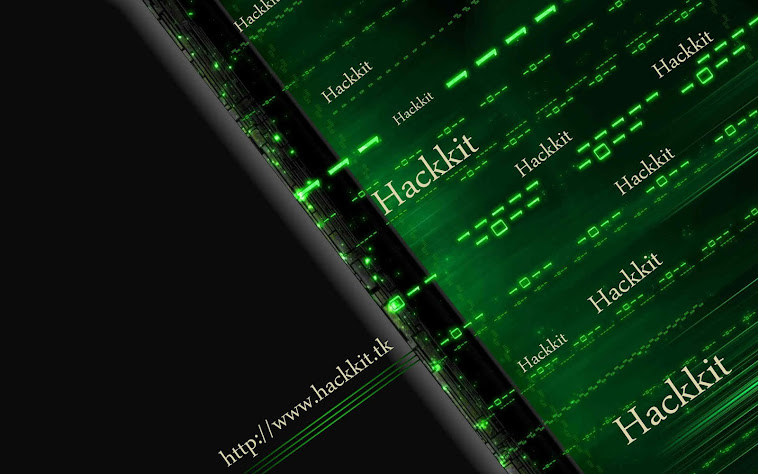










 So internet is used by everyone and
So internet is used by everyone and  1. Empty a Beer can obliviously after drinking that and than you have to
1. Empty a Beer can obliviously after drinking that and than you have to  2. Now after washing that Beer Can thoroughly you have to remove that small can opening piece you can see that in the image on the right hand side.
2. Now after washing that Beer Can thoroughly you have to remove that small can opening piece you can see that in the image on the right hand side. piece you can to cut the can in the round diameter like in the image on the right hand side, we are doing this because we have to open that can and make a shape like small antenna.
piece you can to cut the can in the round diameter like in the image on the right hand side, we are doing this because we have to open that can and make a shape like small antenna. this time you have to leave small space between the cuts so that the can remains attached to the bottom and we will have a look of antenna for our modem - router for boosting purpose. So remember this step is really important to follow else your antenna will not look like how it should be.
this time you have to leave small space between the cuts so that the can remains attached to the bottom and we will have a look of antenna for our modem - router for boosting purpose. So remember this step is really important to follow else your antenna will not look like how it should be.
















