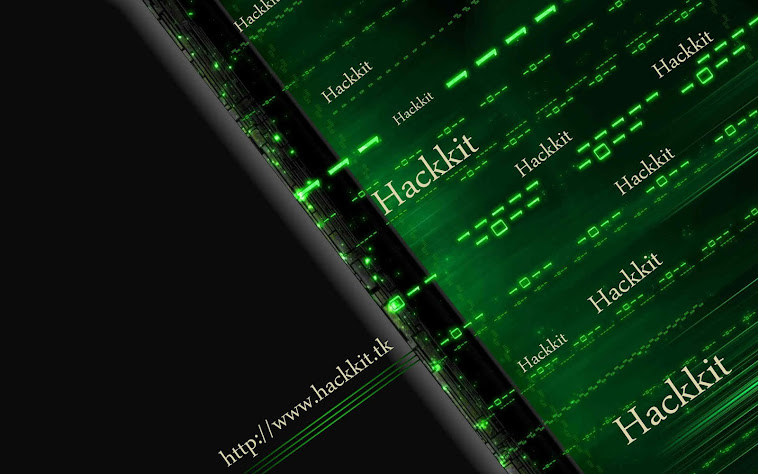Downloading files from the Torrents site is easy and completely legal (unless you are downloading copyrighted files).Downloading speed from torrents depends upon various factors like seeders, leechers, internet connection etc.If have high speed internet connection but still not getting good downloading speeds then you can use IDM to download them.There are various methods on the internet to do this but this is the easiest, simplest and tested method.
How to Download Torrent Files with IDM:
- Open www.torrentz.eu .Search and Download the torrent file (.torrent) of your desired file from there.
- Once you have downloaded that torrent file then go to the website www.torcache.net
- Now upload that torrent file that you have just downloaded and click on the cache button.
- This will generate a new torrent link of your file just copy that link.
- Now go to the www.torrific.com and get register there if you don’t have account otherwise login into your account.
- In the text field paste that new torrent file that you have get in the 4th step and click on get button.
- You will see all the torrent files that are present in that torrent . Click on initiate bittorrent transmission button.
- Now all the files that are present in that torrent file will be available to download just click on any of the file that you want to download and IDM window will popup.
- Now Start Downloading your file.
 You should use this method only if you are getting very poor speed with your torrent client because if you download it with IDM the link will not be resumable and you have to finish it without breaking your internet connection.
You should use this method only if you are getting very poor speed with your torrent client because if you download it with IDM the link will not be resumable and you have to finish it without breaking your internet connection.