Hey Gyes ! I'm Back Again, With a new dose for your Computer.
Well today i'm gonna show you How to change the Back-Ground of your Folders and use any image as the bacground istead of the boring WHITE default background In just 2 Steps Without the Use of any SOftware !
Actually I Invented this trick by accident,I was changing the background of my Wallpapers' Folder using " ISHEWIZ " . This software an change the Background of your Folders to any Image you want ! You can apply Any image in the backround instead of the same black background ! But the Minus-Point with this soft is that it supports only .bmp files ! so i was trying to apply .jpg image as my background! When i suddenly noticed the .ini File of this soft !
.ini Files are the root of any software ! Any Configuration in any software is confiured by these .ini files ! So When i studied the file i noticed that the configuration was way too easy ! And i was surprised to detect that i no longer needed the soft ! Just by pasting the code in notepad i could change the background of my folders ! So i thought of sharing with you all !
Process: How to Change the Background of your Folders !
Copy the below code.
Paste it in notepad !
Save the file as " desktop.ini " without quotes !
Copy this File to the folder of which you wanna change the backround !
refresh the folder !
And you are Done ! Wow !
Code :
0[ExtShellFolderViews]
{BE098140-A513-11D0-A3A4-00C04FD706EC}={BE098140-A513-11D0-A3A4-00C04FD706EC}
[{BE098140-A513-11D0-A3A4-00C04FD706EC}]
Attributes=1
IconArea_Image=D:\wallpapers\nature 2\bkb.paint (20).jpg
IconArea_Text=0x000000FF
[.ShellClassInfo]
ConfirmFileOp=0
Changes: change this line " D:\wallpapers\nature 2\bkb.paint (20).jpg " to the location of the image that you wanna use as your backround !
Conclusion : You can also Hide the File for your Convienience !
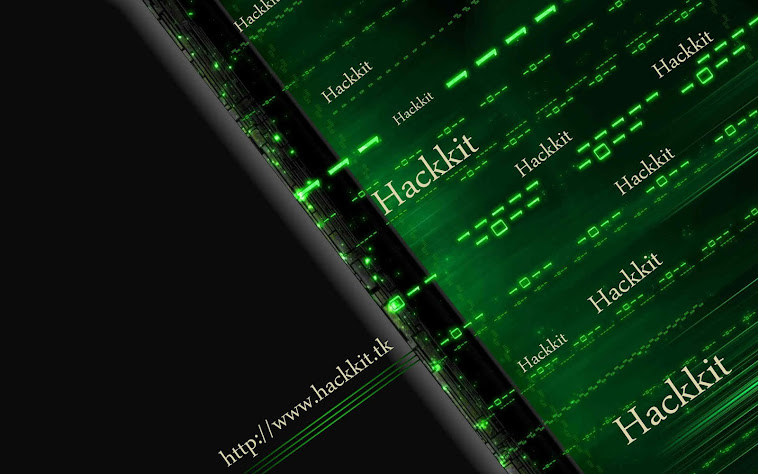

No comments:
Post a Comment