What if your computer requires formatting as it is affected with virus and you don’t have a DVD writer or CD writer installed on your windows? Then purchasing a new DVD writer would be the only available option to you. But some motherboards (old versions) require drivers in order to make the DVD writer work. So the only option we have here is boot from a USB Flash drive or pen drive.
Now, how do you make a Bootable Flash drive?
For this task to be done, you need a Pen drive of minimum 4GB capacity or more for windows 7 and 2GB for windows XP. Also you need a CD/DVD copy of your required OS.
1.Format your Pen Drive in FAT format.

2.Download WintoFlash (free) and install it.
3.Open the installed “WintoFlash” program and enter the windows file path of where the ISO of Windows is located and in the second tab insert the address of the USB drive (see figure below)

4.Click on next to complete the set up.
That’s it! Your Flash Drive has become Boot-able now. Now you need to enable First boot priority (in BIOS) to Flash Drive and restart it.
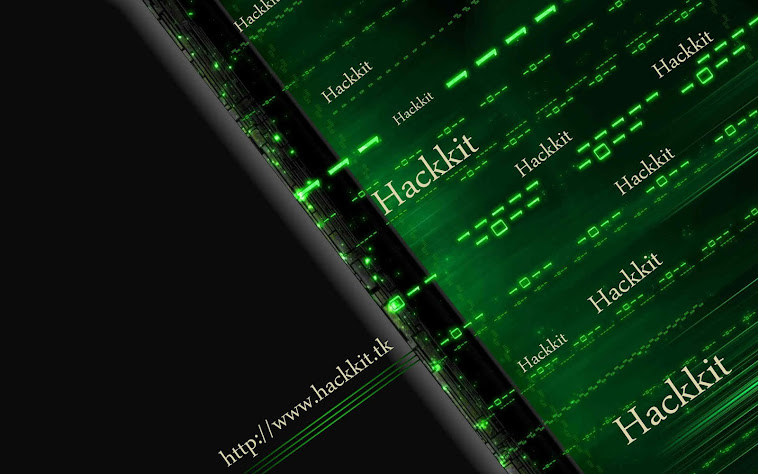
No comments:
Post a Comment